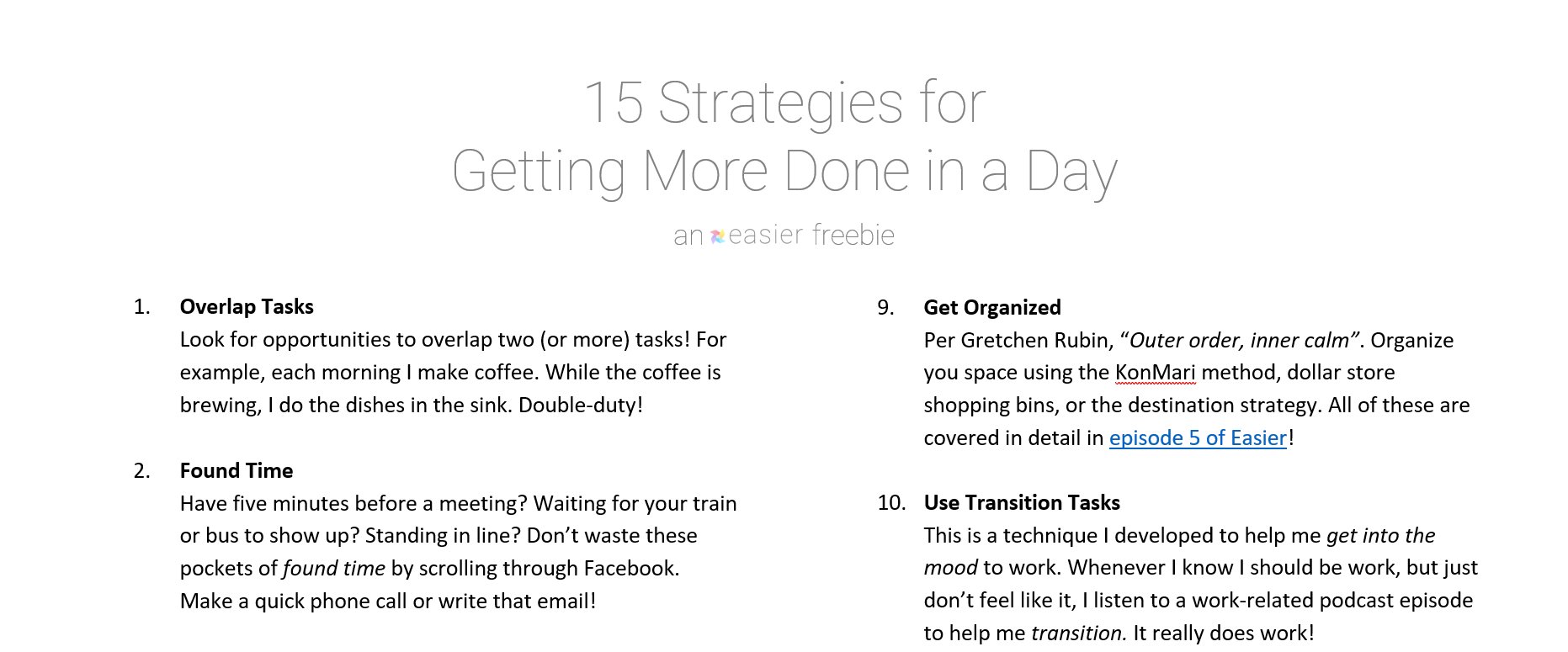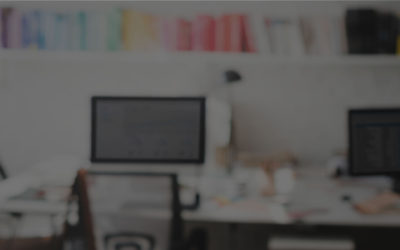Table of Contents
The end of season 2 is coming!
Season 2 is set to wrap up on May 29! I can’t believe we’re already two season deep into the show ?
Just like last time, there’ll be a brief hiatus. During that time, I’ll publish weekly episodes of A Little Easier, my tiny version of the show.
How to Organize Tasks at Work
Make Work Easier
This is how I currently organize tasks at work. I’m sure I’ll tweak this over time, but here’s what I’ve got for now:
My favorite tools
- Todoist: Task management
- Microsoft Outlook: Work calendar
- Google Calendar: Home calendar
- Google Assistant / Google Home: Voice commands
- IFTTT: Linking Todoist and Google Assistant
- Omni Todoist: Chrome extension for adding tasks to Todoist
- BONUS | Trello: Editorial calendar
Other resources
- BOOK | Getting Things Done, David Allen
- BOOK | Work Clean, Dan Charnas
- YOUTUBE | Carl Pullein
Method: Capture, organize, do (COD)
Capture: Get every task out of your head!
David Allen explains that our heads are for creating ideas, not storing them. It’s best if, every time you have an idea / think of a task, to store it in a trusted system.
Here are the ways I capture my ideas:
- Google Assistant / Google Home
- Use my Google Homes around the house / at the office
- Also use voice commands in the shower! Have a Google Home in the bathroom.
- I use Assistant with Android Auto in my car
- Sometimes I use it on my hone
- Phone
- When I’m on my phone, I add tasks to Todoist via a widget on my home screen
- Computer
- If I’m in Todoist, I’ll type them directly in
- When I’m using Chrome, Omni Todoist is an excellent tool for capturing tasks!
- Notebook
- Sometimes, a notebook is the way to go
- I make sure to flag all of my tasks whenever I’m taking notes
- Check the method from Episode 29 for more on this
Organize: Do a daily mise (daily review)
- Head back to Episode 28 for the full daily mise method!
- After all of my tasks make it into Todoist, here’s how I flag them:
- 2-3 tasks must-do tasks for tomorrow, priority 1
- Any tasks I think can be done in next 2-3 days, priority 2
- Tasks that have deadlines get flagged
- I then use a filter in Todoist that shows tasks with flags and upcoming deadlines (as reminders)
- Finally, I schedule tasks on my calendar
- Priority 1 tasks go into Outlook
- If time available, any Priority 2 tasks will get scheduled
- Try to only schedule next day
Do: Work!
- Do the work!
- Follow your schedule as best as you can
Protect Yourself from Excessive Phone Notifications
Make Life Easier- Daywise
- Android only! (If anyone knows of an app for iOS, please share ?)
- Captures notifications
- You set a schedule
- The app will alert you just at those times with your notifications
- You can pick which notifications get batched
- Android only! (If anyone knows of an app for iOS, please share ?)
- Captures notifications
- You set a schedule
- The app will alert you just at those times with your notifications
- You can pick which notifications get batched
Get the Free Download!
15 Strategies for Getting More Done in a Day
I have a fantastic freebie I'd love to send to you. It's a one-page guide that covers my favorite 15 strategies for making the most out of every day.
Click below to grab this download now!