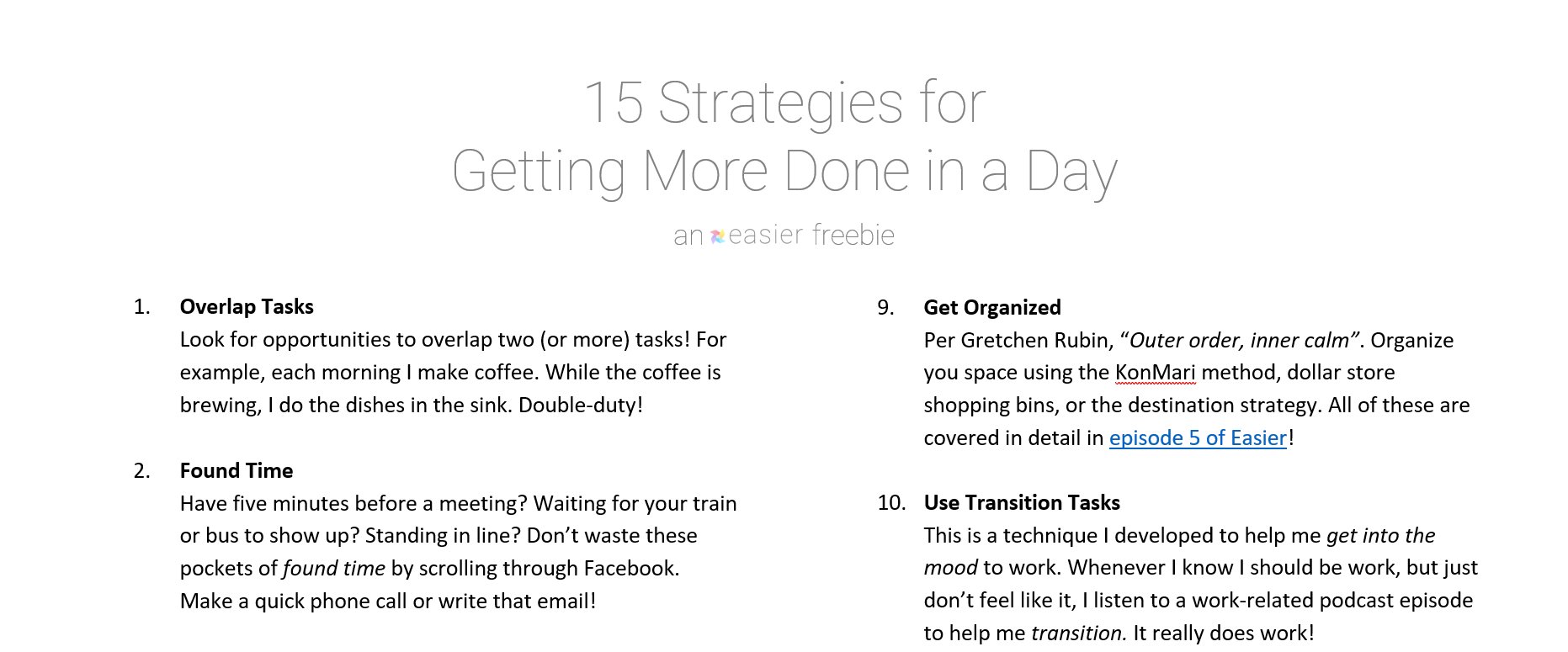If you struggle with managing your email, you’re not alone. The constant barrage of new messages from vendors, relatives, work colleagues, and Nigerian princes can leave anyone feeling overwhelmed.
This week, we’re covering 8 super simple strategies for managing your email that’ll help you tame the inbox beast!
Also, because these strategies apply in basically any situation, in life or at work, we’re blending the sections this week!
Table of Contents
1. Managing Your Email: Steal My Email Workflow
Make Life & Work Easier
Here’s my method for sorting out my email each day. It think it might scare some folks ?
A. Enable the right tabs
First, I use the Primary, Social, Promotions, and Updates tabs in Gmail. When you enable these tabs, Gmail’s filtering algorithm kicks in, and it’ll start splitting your email up for you.
The algorithm isn’t perfect, so we’ll deal with that in a minute.
To enable the tabs: Click the Gear Icon, and then choose Configure Inbox.
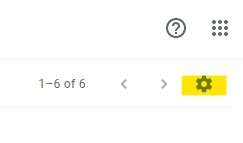
B. Get important stuff into the Primary tab
The Primary tab is your main inbox. When a message lands there, there’s a good chance it’s something you’ll want to review.
Gmail is pretty good at filtering, however it’s not perfect. Here’s how I deal with that:
Scan messages in the Important filter
Gmail also flags messages by importance, and it does a pretty good job. Plus, importance applies across each tab. So, it’s a quick way of finding messages that Gmail thinks belong in Updates (for example), but you really want to show up in your Primary inbox.
To find all of the important messages, I click the Important filter on the right side of the screen.
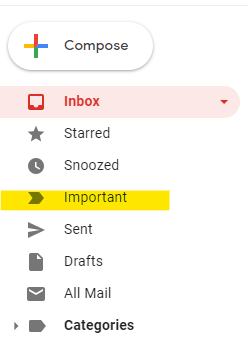
In this list, I check for any unread messages. If there are any there that you think belong in the Primary tab, I right click (control-click on Mac) the message, choose Label as, and uncheck the tab label that’s selected. That moves it back to Primary.
Quickly scan messages in the Updates filter
Here’s where it starts to get a little bit scary.
I scan down the list of messages in Updates in about 5 seconds. Just a quick pass.
If I catch anything I still haven’t caught, I move it to the Primary tab.
Otherwise I leave everything else.
C. Archive Everything That’s Left (Terrifying!)
Seriously. I go through each of the Social, Promotions, and Updates, choose the checkbox at the top to select everything, and hit Archive.
Also, there are times when there are more than 50 messages, so they trail over to further pages. In those cases, I click the checkbox, then click the Select all X conversations in Y (where X is a number and Y is the tab; e.g., Choose all 91 conversations in Promotions). Then I hit Archive and confirm the action in the popup that appears.
All gone. Well, all archived (more on that shortly). The only stuff that’s left is what I’ve moved over to Primary.
I do not read every message in the other tabs. I catch 98%+ of important emails with the above methods, and that 2% (if it’s even that many) that I do miss is not worth the time I’d need to get through everything manually.
It works. My inbox stays clear and I get the stuff that’s important to me.
2. For the Love of All That’s Good: Stop Deleting Email!
Make Life & Work Easier
Speaking of archiving… STOP DELETING EMAIL.
I can’t emphasize this enough.
Stop.
Deleting.
Email.
That trash can is not your friend. There’s a way that’s just as easy, and is 1539078513% better. (and yes, I just hit a ton of random number keys for that. still accurate.)
Why archive instead of delete
This is pretty straightforward:
- There’s so much storage capacity in Gmail (15 GB) that you’ll likely never run out of space
- Archiving looks the same as deleting, but you can always reference those old emails
- You never know when you’ll need a message in the future
- Google is the master of search. That applies to Gmail too.
The short version: You can search for anything you’ve ever received.
Why not delete junk? I’m never going to look at it again.
Efficiency.
It’s way faster to just archive everything at once than trying to weed out the stuff to delete. You’re never going to run out of space, and you’ll never see it again, so why waste the time?
Plus, as I said above, you never know when you’ll need something. Yes, even that random coupon from Kohl’s could come in handy three years later. You really never know.
3. You’re Probably Overusing Folders
Make Life & Work Easier
Are you someone that’s got to put every email in at least one folder? Do you have dozens of folders, and dozens of folders within folders? Do you have a folder for every important contact?
Yeah, managing your email this way is a giant waste of time. But I still love you! ?♥ And, there’s a better way.
First, Gmail call folders “labels”
This is, in my opinion, a way to get people to treat them as… well… labels. As tags for documents, instead of as places to store documents.
Just use search instead
In almost all cases, folks’ folder systems can be entirely replaced with a few simple searches.
Remember, Google is the search master, and that follows through to Gmail too.
A few examples:
- Folders for people
- Search their name
- Use the dropdown, search From their email address
- If someone’s got multiple email addresses, you can search for all of them at once
- Folders for businesses
- Search the business name
- Use the dropdown, search From their email address
- To-do items
- I advocate having a single, central location for all tasks. You’d move an incomplete items out of your email tool and into the task manager.
The only exception: Projects
If you’ve got a project where emails could come from lots of sources, that’s a case when I’d suggest using labels (or folders).
You could tag all of the messages related to that project so you can quickly see them together.
4. Using Starred Messages in Gmail
Make Life & Work Easier
Starring messages in Gmail is a managing-your-email speed hack. I use it primarily for emails that I’ll need to reference temporarily, and in the near future.
- Plane tickets
- Concert tickets
- Hotel reservations
- Rental car reservations
- Movie tickets
- Concert tickets
- Theatre tickets
- Coupons
5. Ridiculously Useful Gmail Keyboard Shortcuts
Make Life & Work Easier
Here are six dead useful Gmail keyboard shortcuts you should know:
- ? (SHIFT + /) — Opens the list of all keyboard shortcuts
- CTRL + k — Allows you to quickly insert a link
- CTRL + ENTER — Sends the email you’re writing
- k — Jumps to the next message in your inbox
- j — Jumps to the previous message in your inbox
- e — Archives the current email
6. Gmail’s Send Later Feature is Brilliant!
Make Life & Work Easier
Managing your email recently got much, much easier: Google added a feature that lets you schedule a time in the future to send email!
Draft your message, click the dropdown menu within the Send button, and choose Send Later. You can pick a date and time and your message will deliver then!
7. Gmail’s Snooze Feature is Also Brilliant!
Make Life & Work Easier
Another new feature, Gmail allows you to snooze messages. You pick a date and time on an email, and Gmail will archive it until that time. Then, it’ll pop back up in your inbox, reminding you about that message.
If you hover over any email in your inbox, there’s a clock icon that’ll appear. Click it to specify the date and time for the snooze.
8. A Nifty Hack for Finding Free Stuff in Your Inbox
Make Life & Work Easier
Finally, if you’re on a bunch of store email lists (who isn’t?), and you get about a zillion coupons for free stuff during your birthday month (who doesn’t?), this if for you.
During your birthday month, use Gmail’s search function to search for the word “birthday”. All of your birthday coupons will pop right up, allowing you to quickly scan them for coupons you want to use.
And, bonus! Use the Star feature to quickly flag those coupons for later use ?
All Out Of Knock Knock Pad
My Favorite Things
If keeping track of the stuff you need to buy at the grocery store is a pain in the butt for you, the Knock Knock All Out Of Grocery Shopping List Pad is your answer!
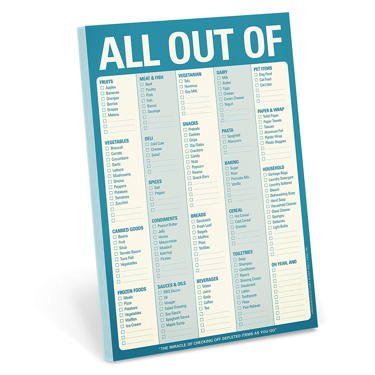
These nifty Knock Knock pads allow you to easily keep track of items as they run out so you never forget something again!
And, they’re magnetic, so they stick right to the fridge.
I love mine, and have had 5 or 6 of them. They’re amazing, and you should pick one up right now!
Get the Free Download!
15 Strategies for Getting More Done in a Day
I have a fantastic freebie I'd love to send to you. It's a one-page guide that covers my favorite 15 strategies for making the most out of every day.
Click below to grab this download now!