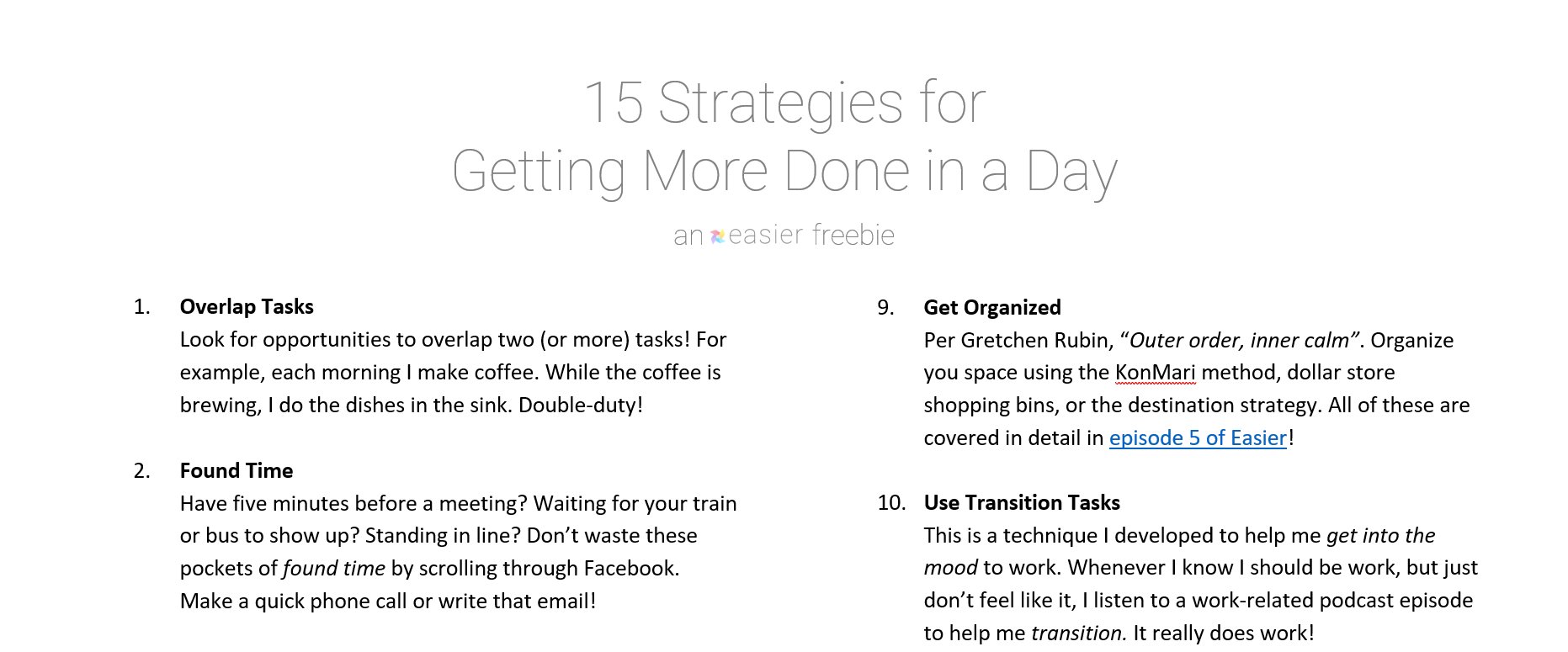Table of Contents
Time Blocking using Immersive and Process Time
Make Work EasierWork Clean by Dan Charnas
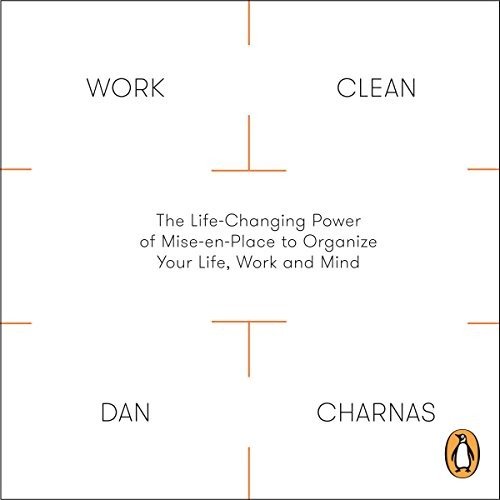
- I talked about this amazing book back in Episode 28: 4 Practical Steps for Planning for Tomorrow
- Work Clean covers productivity and organization from a culinary perspective
- Absolutely anyone can take away huge value from this book!
- Get a copy by clicking here
Immersive time
- Any task that requires you to be “hands-on” needs immersive time
- Tasks that need more than 15 minutes
- Tasks in which you need to immerse yourself
- Examples:
- Outline a new blog post
- Design a new product
- Revise the draft of your essay
- Compiling a report
- Working on a major project
Process time
- Any task that you can briefly start or maintain and then be “hands-off” needs process time
- Tasks that require 15 minutes or less go here
- I keep a running list of process tasks, and plow through them in one block of time
- Examples:
- Answering email
- Answering voicemail
- Filing
- Minor website tweaks
- Quick questions for colleagues
How I schedule my day at work
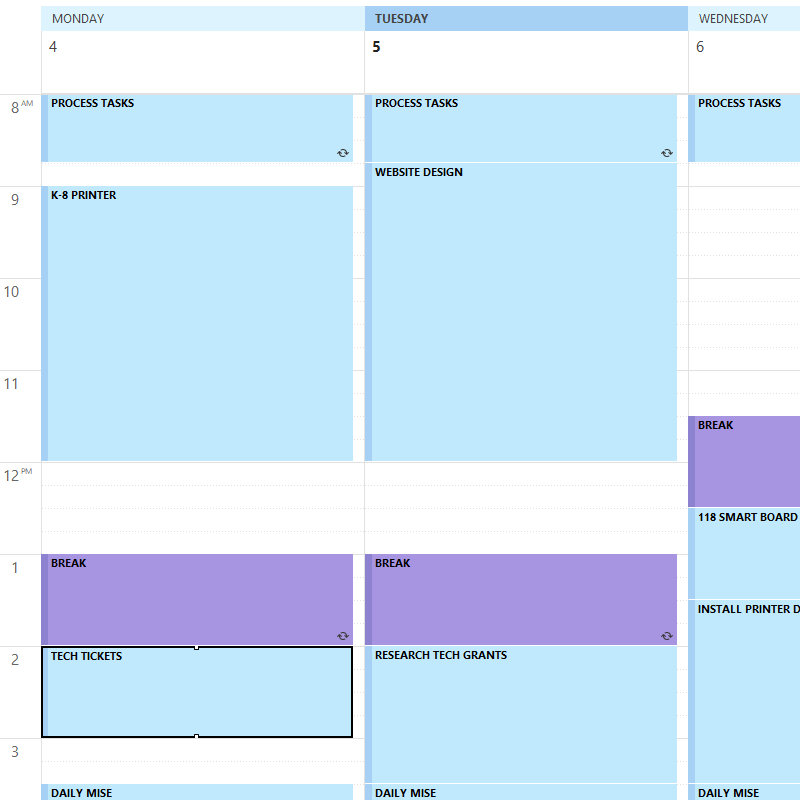
- Each day begins with 45 minutes of process time
- I then time block specific immersive projects throughout the day
- These are usually in 90-minute blocks with 30-minute breaks
- I schedule a deliberate 60-minute break each day
- This happens when my energy is lowest: usually around 1 or 2 PM
- The last 30 minutes is for my Daily Mise
- Check out Episode 28: 4 Practical Steps for Planning for Tomorrow for an in-depth look at this amazing technique!
The Tools I Use for Time Blocking
Make Life Easier
Technically, this section makes both life and work easier!
Simple day planner (free download!)
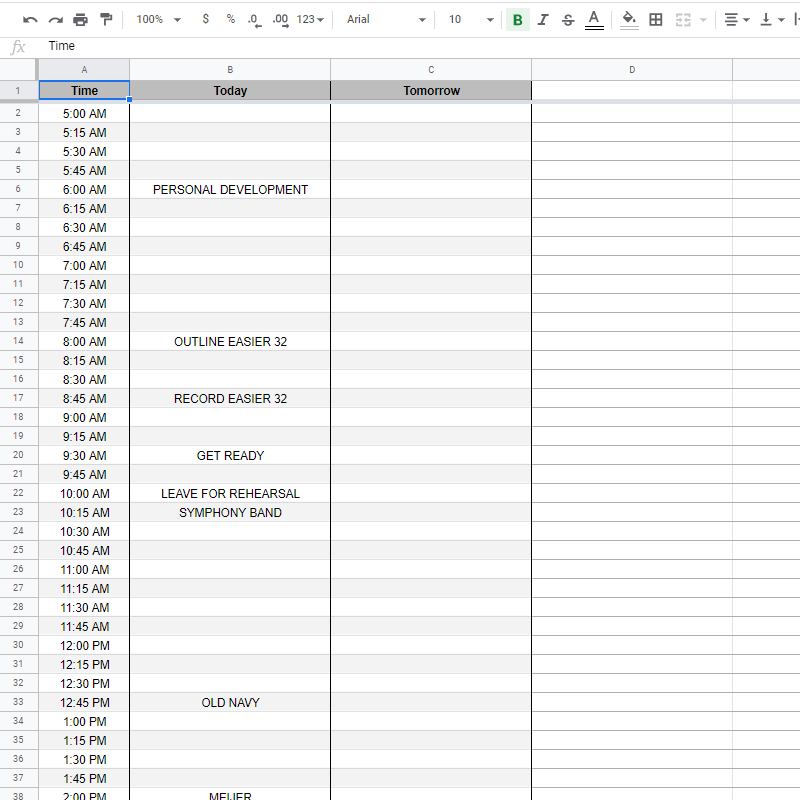
- I developed this quick Google Sheets file for simple time blocking
- I use it all the time when I’m just looking for a fast way to block my day
- Most often, this is used to plan my busy weekend days
- I’m happy to share my file with you! Click the button below to grab it ?
Microsoft Outlook
- Outlook’s calendar is my primary time-blocking tool at work
- I find Outlook to be the most flexible for editing
- If you have access to an Outlook calendar, I definitely suggest giving this a shot
- Here are a few best practices:
- Never use the web-based tool. Always download Outlook to your computer and use the full app.
- Set your interval to 15 minutes. This is the perfect balance between visibility and detail.
- Use work week view
Google Calendar
- I’ve recently started using my Google Calendar to time-block my personal / business time
- I use week view for scheduling
Always trying new things
I’m always trying new methods and tools. If you have any ideas, I’d love to hear them: shoot me an email at podcast@wordpress-739001-2510787.cloudwaysapps.com
Get the Free Download!
15 Strategies for Getting More Done in a Day
I have a fantastic freebie I'd love to send to you. It's a one-page guide that covers my favorite 15 strategies for making the most out of every day.
Click below to grab this download now!