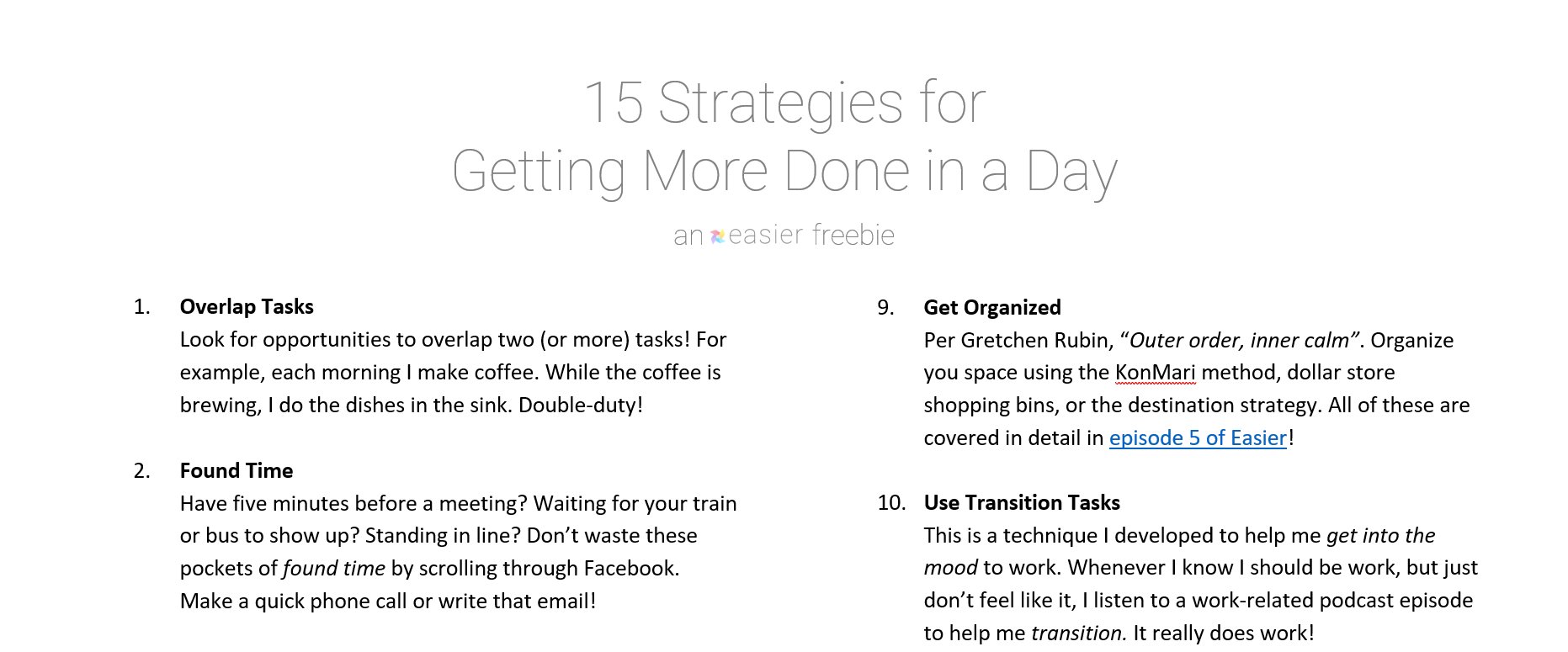Table of Contents
Let’s connect on Facebook
I know I’ve bounced around on social a lot! I’ve talked about Instagram and a Facebook group before. I’ve also had Pinterest.
But, in the spirit of this podcast, I’m always optimizing what I do. And, I’m excited to re-launch the Easier Facebook page!
- All new episodes
- The best self-development content from around the web 3-4 times per week
- New developments with the show
More on Living With Purpose
Make Life Easier
1. Determine Values
- This is the most important step! Be sure to do the values exercise from episode 33
- From my own exercise, here are my values:
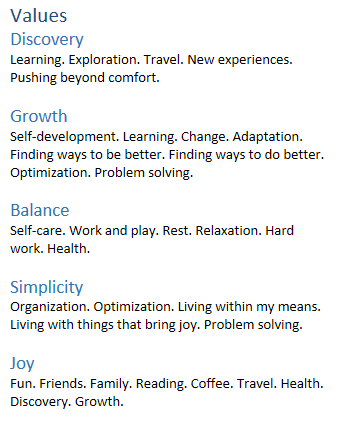
- By doing this exercise, I learned that hosting this podcast touches on all five of my values!
2. Connect Goals to Values
- In a single document, write out your values and goals
- Then, for each goal, list the values to which it’s connected
- Here, you can see some of my personal aspirations. Underneath each (in italics) are the related values.
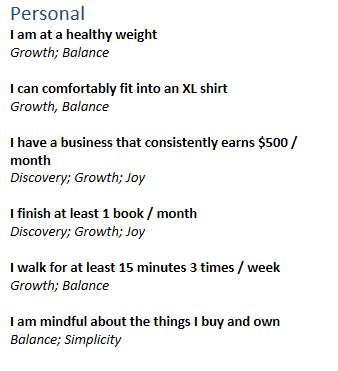
- Ideally, you’ll have have at least at least one goal for each value
3. Schedule Weekly Review
- It’s important to get this set up, but it’s equally important to review it regularly
- Goals and values shift over time, so it’s only useful if you keep up with it
- The best way I’ve found to do that is to schedule a weekly review. Check out episode 32 for a detailed discussion of this!
- During your review, it’s also a good idea to update your goals with progress
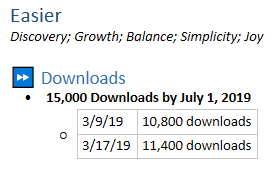
4. Time-block Your Day
- It’s also really useful to time-block your days
- This helps ensure that you’re spending time on the things that matter to you
Day planner
If you’d like a simple tool for planning out your day, grab my free day planner!
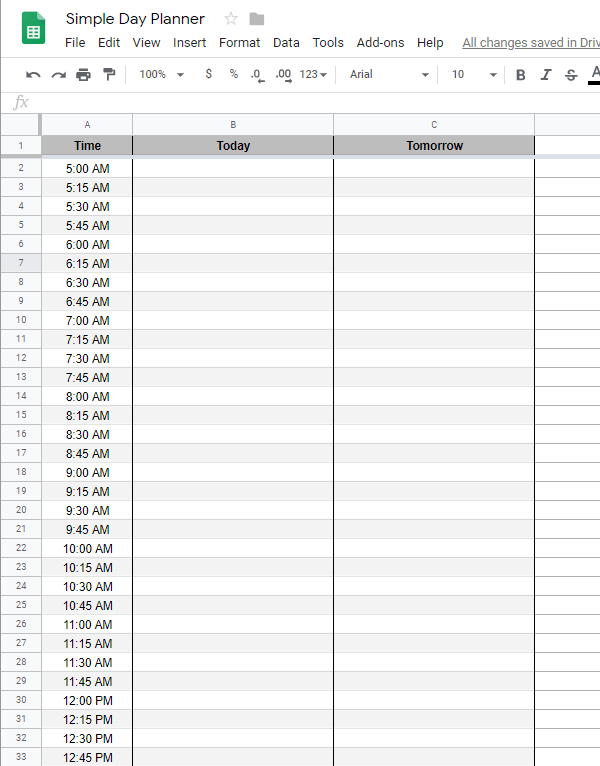
Click here to get the day planner
5. Schedule Daily Decompression Time
- Finally, aim to spend some time decompressing each day
- I’m going to try to incorporate meditation back into my day by scheduling time at work
- I talked about planning your day back in episode 28
Use Focus Assist / Do Not Disturb
Make Work Easier
Make use of your computer’s Do Not Disturb function to prevent distractions from notifications.
Here’s how for Windows and Mac:
Windows
I know that this works for Windows 10, and maybe for Windows 8
- In the task bar, click the notification pane button
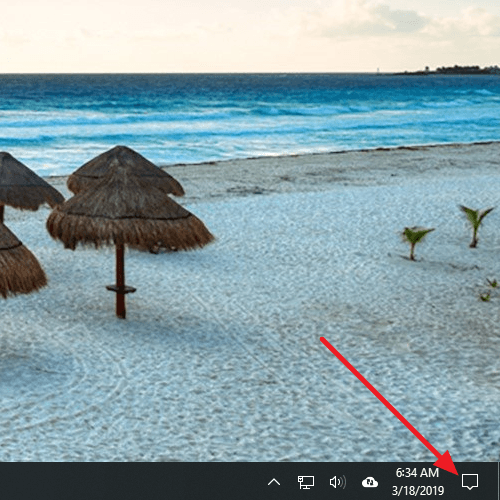
- Click expand (if it’s not already)
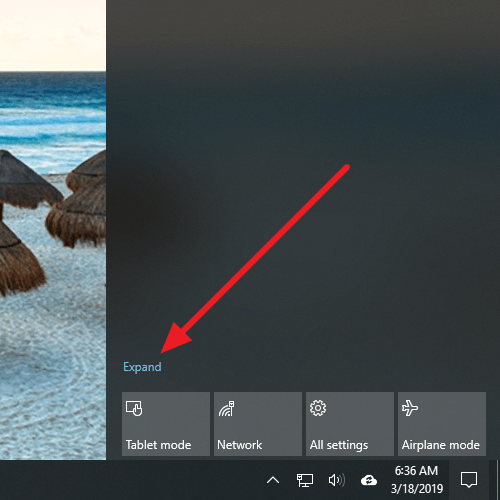
- Click Focus Assist to enable
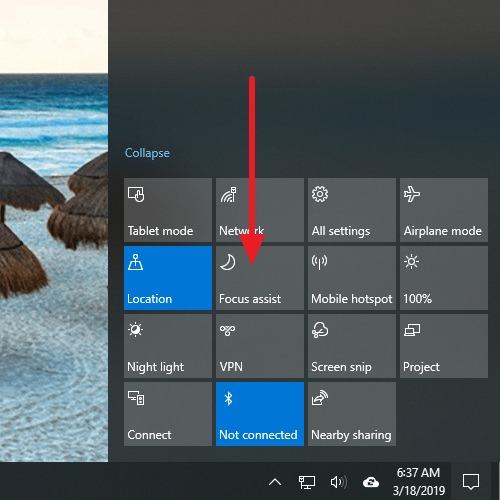
I use Priority Only mode. This shows only notifications I need to see and suppresses the rest!
Mac
Mac supported Do Not Disturb at least back to Yosemite
- On your keyboard, press and hold Option
- While holding the Option key, click the notification icon
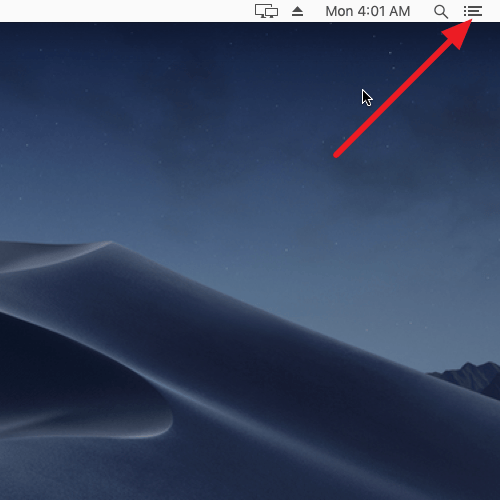
Get the Free Download!
15 Strategies for Getting More Done in a Day
I have a fantastic freebie I'd love to send to you. It's a one-page guide that covers my favorite 15 strategies for making the most out of every day.
Click below to grab this download now!